User Instructions
Complete guide to use all ComparTrip functionalities
First Steps
User Registration
To start using ComparTrip, you must first create an account by following these steps:
- Open the ComparTrip application on your device.
- On the home screen, tap the "Register" button.
- Complete the form with the following information:
- Photo (optional): Tap on the default profile image or the "Select Photo" button to add a photo from your gallery. The photo will be automatically cropped.
- Name: Enter your full name.
- Email: Enter a valid email address. This will be your identifier to log in.
- Password: Create a secure password (between 5 and 30 characters).
- Tap the "Register" button.
- You will receive a verification email at the provided address. You must click on the verification link to activate your account.
Note: If you don't receive the verification email, check your spam or junk mail folder.
Login
Once you have verified your account, you can log in:
- Open the ComparTrip application.
- Enter your email address and password.
- Check the "Remember password" box if you want to log in automatically in the future.
- Tap the "Login" button.
When logging in for the first time, you will be asked for permission to receive notifications. It is recommended to accept in order to stay informed about trips and requests.
Recover Password
If you have forgotten your password:
- On the login screen, tap on "Forgot your password?".
- Enter the email address associated with your account.
- Tap "Send".
- You will receive an email with your current password.
- For security reasons, we recommend changing your password once you have logged in.
Main Navigation
The application has a navigation bar at the bottom with five main sections that will allow you to access all ComparTrip functionalities:
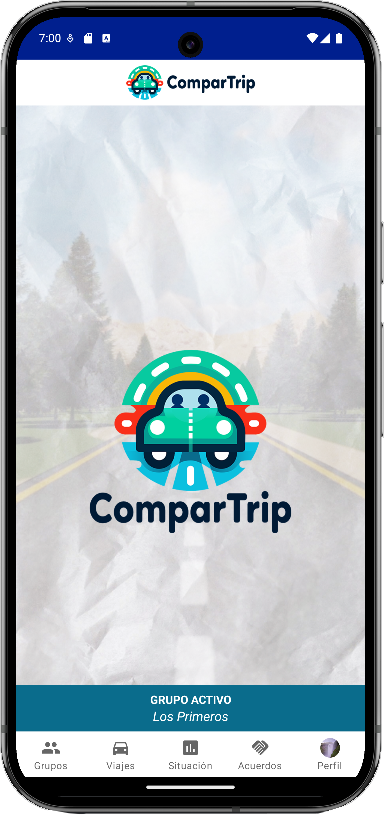
Just above the menu bar you will always see the current active group (if you have one selected). You must have an active group to access the Trips, Status, and Agreements sections.